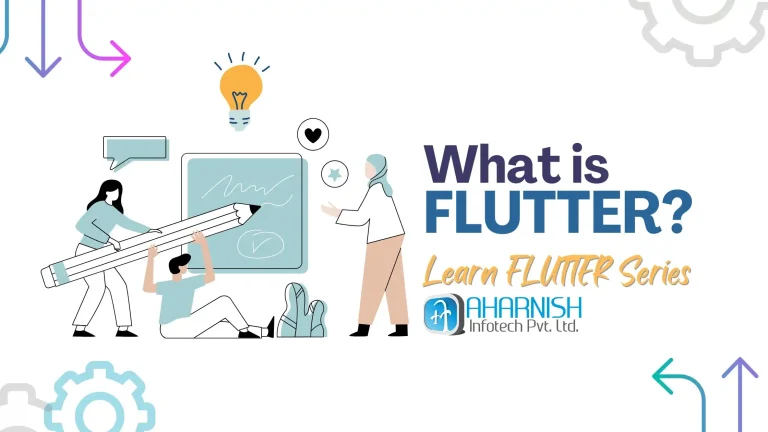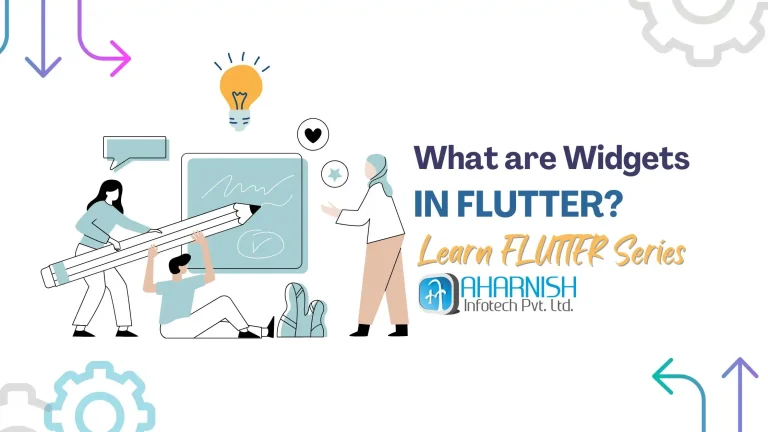Introduction
Flutter’s layout system is the cornerstone of creating visually appealing and responsive user interfaces. This guide will walk you through the essential concepts and widgets that form the foundation of Flutter layouts, enabling you to build sophisticated UIs with ease.
Understanding the Flutter Layout Model
At its core, Flutter’s layout model is based on a widget tree structure. Each widget in this tree defines its layout in relation to its parent and children, creating a hierarchical representation of your UI.
Key Layout Concepts
- Widget Tree: The hierarchical structure that represents your UI.
- Constraints: Rules passed down from parent to child, defining size limitations.
- Size: The dimensions a widget adopts within its given constraints.
- Position: Where a widget is placed within its parent.

This diagram illustrates a simple widget tree, demonstrating the parent-child relationships in a Flutter layout.
Essential Layout Widgets
Flutter provides a rich set of layout widgets. Understanding these is crucial for creating complex UIs.
Container: The Swiss Army Knife of Layout Widgets
The Container widget is versatile, combining common painting, positioning, and sizing functionalities.
Container(
width: 200,
height: 100,
padding: EdgeInsets.all(8.0),
margin: EdgeInsets.symmetric(vertical: 16.0),
decoration: BoxDecoration(
color: Colors.blue,
borderRadius: BorderRadius.circular(8.0),
),
child: Text('Hello, Flutter!', style: TextStyle(color: Colors.white)),
)

This image shows a Container with custom dimensions, padding, margin, and decoration.
Row and Column: Building Blocks of Linear Layouts
Row and Column are fundamental for creating horizontal and vertical layouts respectively.
Row(
mainAxisAlignment: MainAxisAlignment.spaceEvenly,
children: [
Icon(Icons.star, color: Colors.yellow),
Icon(Icons.star, color: Colors.yellow),
Icon(Icons.star, color: Colors.yellow),
],
)
Column(
mainAxisAlignment: MainAxisAlignment.center,
crossAxisAlignment: CrossAxisAlignment.start,
children: [
Text('Item 1'),
Text('Item 2'),
Text('Item 3'),
],
)

This image illustrates the layout behavior of Row and Column widgets.
Advanced Layout Concepts
Flexible and Expanded: Dynamic Space Allocation
Flexible and Expanded widgets are crucial for creating responsive layouts that adapt to different screen sizes.
Row(
children: [
Flexible(
flex: 2,
child: Container(color: Colors.red, height: 100),
),
Flexible(
flex: 1,
child: Container(color: Colors.green, height: 100),
),
Expanded(
child: Container(color: Colors.blue, height: 100),
),
],
)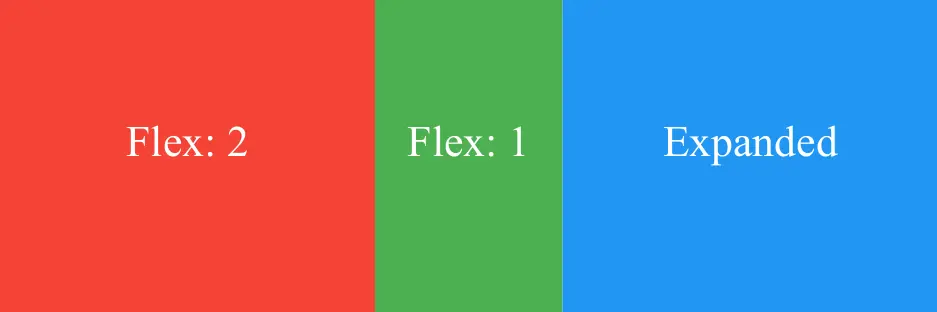
This diagram shows how Flexible and Expanded widgets distribute space within a Row.
LayoutBuilder: Context-Aware Layouts
LayoutBuilder allows you to create layouts that adapt to the constraints provided by their parent widgets.
LayoutBuilder(
builder: (BuildContext context, BoxConstraints constraints) {
if (constraints.maxWidth > 600) {
return WideLayout();
} else {
return NarrowLayout();
}
},
)
Responsive Design Techniques
- Use MediaQuery: Access device screen information to make informed layout decisions.
- Employ LayoutBuilder: Create adaptive layouts based on available space.
- Leverage Flex widgets: Use
FlexibleandExpandedfor proportional spacing. - Implement OrientationBuilder: Adjust layouts based on device orientation.
Best Practices for Efficient Layouts
- Avoid Nesting Heavily: Excessive nesting can lead to poor performance.
- Use const Constructors: Optimize rebuild performance where possible.
- Prefer Composition: Break complex UIs into smaller, reusable widgets.
- Test on Various Devices: Ensure your layout works across different screen sizes and orientations.
Conclusion
Mastering Flutter layouts is essential for creating polished, responsive applications. By understanding the core concepts and widgets discussed in this guide, you’ll be well-equipped to tackle complex UI challenges and create visually appealing, efficient Flutter applications.
Remember, practice is key. Experiment with different layout combinations and always consider the end-user experience when designing your interfaces.